Delivery Confirmation: Partially Confirm Stock to Warehouse and Jobsite Order Creation: Filter by...
What's New in StructShare? December 2023
- Warehouse: Auto-Add Items
- Order Creation: PO Card Menu
- Order Creation: Jobsite Contact
- RFQ: Close Bid
- Reporting: Favorited Views
- All Line Items: Tax
- All Line Items: Invoice
- Project Budget: BoM, Sort 'Estimated Quantity'
- Project Settings: Import Phases
- Business Information: Suite #
- System Settings: PDF Columns
- Financial Data: Cost Types
- Financial Data: ERP Integrations
- Procore: ERP Synced PO Edits
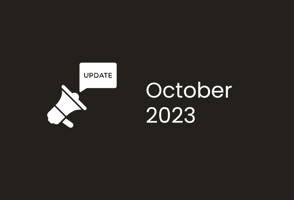

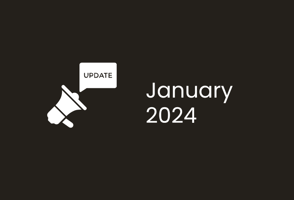
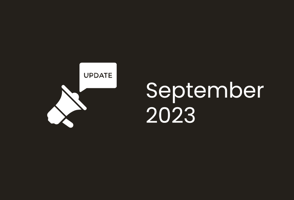
New Features
Empower your field teams to request items from the warehouse, even if a warehouse item record does not yet exist! This new feature gives a notice that the item does not yet exist in the associated warehouse, and then adds a warehouse item record so that it can be tracked as inventory on future orders.
Additionally, the chat icon now lives at the top of the PO card.
Reporting: Favorited Views
We added a star icon on the top right hand side of the 'All Line Items' and 'Project Line Items' screen that allows you to create favorited views based on the data you pull consistently. Once the view is created, it will be available as an option on the left hand side so that the next time you need to see this same information, you can quickly select the view.
All Line Items: Tax
We made some adjustments to the 'All Line Items' screen. The 'PO Tax' column is the PO tax value based on the currency symbol selected in 'System Settings'. The 'PO Total' column is the committed cost including the tax. The 'Total Tax' column now reads as 'Item Tax' and this will show the tax per line item even when Aggregating by PO. This data is all available to export!
All Line Items: Invoice
You can now right click on the Invoice # from the 'All Line Items' screen to open the invoice in a new tab instead of clicking on the Invoice # which previously took you out of the 'All Line Items' screen and into the 'Invoices' screen.
Project Budget: BoM, Sort 'Estimated Quantity'
We added the ability to sort the 'Estimated QTY' column by clicking on the column header which will organize the BoM list based on the quantities in this column.
Project Settings: Import Phases
We added the ability to import Project phases similar to how you can import Budget and Catalog Categories. To do this, you can navigate to the Project settings (via the building icon >> 'Settings' tab or navigating to the 'Projects Information' found under the gear icon on the top right >> click on the pencil icon next to the project >> click over to the 'Project Settings' tab. The import currently accepts a CSV file. Please reach out to StructShare Support should you need assistance with your upload.
Business Information: Suite #
Previously if you had a Suite # in your address in the System Settings >> Business Information tab, this would not show on the PO PDF that is sent to suppliers. You will now see this information displayed.
System Settings: PDF Columns
We added 'UPC' as an option for the PDF Columns that will display on the PO PDF. This can be managed by going to Company Account Settings (gear icon) >> System Settings >> Manage PDF Columns.
Financial Data: Cost Types
In the past, StructShare was only able to sync 'Material' Cost Types on POs. We know this caused an issue for all users who were using "Other" Cost Types such as 'Labor'. You now have the ability to sync "Other" Cost Types to Procore and other ERP integrated accounts. The 'Cost Types' associated with the Project will be automatically synced during import. Once the Project has been imported, the 'Cost Types' will be visible in 'Company Account Settings' >> 'System Settings' >> 'Manage Budget Categories' and in the 'Accounting System' tab.
We currently support Cost Type integration with Procore, Sage 300 CRE, Viewpoint Spectrum, Vista, Foundation and Sage Intacct.
Financial Data: ERP Integrations
We are excited to announce the following ERP integrations:
Easily push Vendors, Jobs, Cost Codes and Cost Types from your ERP to StructShare and send PO (including change orders) and Invoice data from StructShare to your ERP. These integrations do come at an additional cost and are well worth the investment! If you have questions, follow the link above and reach out to your Customer Success Manager to schedule a call to discuss. We look forward to helping you simplify your process and enhance your data accuracy.
Procore: ERP Synced PO Edits
We added a new pop-up message that will display on all POs that have been ERP Synced via Procore to ensure your team is aware that edits will not push through from StructShare >> Procore >> ERP. The message will appear when an attempt to edit a PO takes place on POs that have Procore integrated Projects and Suppliers, and have been sent and synced to your ERP.
Additionally, we adjusted the wording of other Procore related pop-ups when the data is not syncing so you can easily identify the issue, fix it, and sync the data to Procore.