We are continually striving to provide you with the best tools to ace your procurement and material...
What's New in StructShare? October 2023
- Delivery Confirmation: Partially Confirm Stock to Warehouse and Jobsite
- Order Creation: Filter by Cost Code, Floor and Area
- Project Quantities: Cost Code Column
- BoM: Save Preferred Import Template
- Security: Multi-Factor Authentication
- Invoicing: Match Invoice by PO
- PO Label: ERP Title Field
- Procore Integration: Procore Sub Jobs

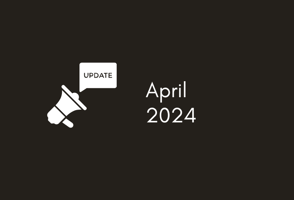
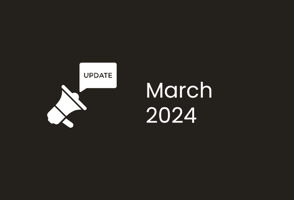
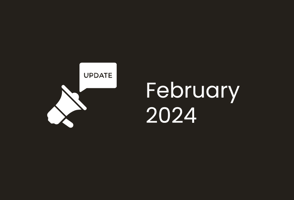
New Features
You can now account for partial delivery of material at a Warehouse and on the Jobsite. We know that when you order materials for a project to be shipped to a 'Warehouse', and then ship the items to the jobsite as needed, you do not currently have the ability to confirm partial delivery of quantities. You can now account for partial deliveries of a PO to a Warehouse and to the Jobsite in StructShare.
*Please note that we adjusted the way the 'Confirm Delivery' functions. Your full or partial delivery will be determined by the quantities entered when confirming delivery. You will no longer see the 'Partial Delivery' screen as an option. If you enter partial quantities, the PO will remain open and move to the 'Back Ordered' column until fully recieved. This will also solve for any team members accidentally closing out open POs.
We added a new icon to the top of the PO called 'Close Order' should you need to close the PO prior to the PO being fully confirmed delivered. E.g. if you are no longer in need of the remaining quantities on the backorder. If you chose to close a PO prior to the PO being marked as fully received, you will be notified with a pop up that reads 'There are still items pending delivery. Closing this order will result in the "Pending" and "Allocated" columns being set to zero and the order will be moved to the history screen'.
Security: Multi-Factor Authentication
In order to improve your security, we have added the ability for Multi-Factor Authentication (MFA) via email. When the account is enabled with MFA and a user enters the username and password, the system will send a 6-digit verification code to the user's registered email address. The email subject will read “StructShare Sign-In Verification Code”. MFA can be enabled on the backend by your Customer Success Manager or reaching to our team via the support chat.
Invoicing: Match Invoice by PO
There is a new setting in 'System Settings' that will match your invoices by PO. Prior to this setting, when an invoice was loaded into StructShare, our system would first look for the Project name and then match the PO number as long as the Project was successfully parsed. We know that a lot of your suppliers do not include the Project name on the invoice and this caused issues with our system successful parsing your data. With this new setting selected, our system will look for the PO number regardless if the Project is on and or parsed from the invoice.
PO Label: ERP Title Field
You can now create and sync an ERP Title for Procore and Sage 300 integrated users. We know that many of our customers title their POs to specify what is being ordered, who it’s being ordered from or the need for the material on the jobsite. You now have the ability to create this title in StructShare and sync the title to Procore or Sage 300. For ERP Integrated users, you will see the 'ERP Title' filed in the PO checkout screen. If an ERP title is not entered, the PO number will populate in the 'Title' or 'Name' field in Procore and Sage 300 accounts.
Procore Integration: Procore Sub Jobs
We are excited to announce the release of the Procore Sub Job integration with StructShare. Your Sub Jobs will be brought over on a project by project basis and therefore will come over as part of the import when you bring the project in from Procore to StructShare. Once you import the project, your Sub Jobs and associated Cost Codes will be brought into StructShare. When you create your material list, you will select the project phase first (Sub Job) and then select the Cost Code. StructShare will only show you Cost Codes available for the selected Phase/Sub Job. Once the PO is created in StructShare and syncs to Procore, the SOV will hit your budget based on the Sub Job selected.