Supplier Communication: Order Details Supplier Catalog: Image URL Supplier Catalog: Last Price RFQ:...
What's New in StructShare? September 2023
- Upload Quote on Behalf of Suppliers
- Notes Per Line on RFQ
- Items Database: Add Internal/External Note in Import
- Default Delivery to Warehouse
- Date Format Update
- User 'Role' Required and Importable
- Total Invoiced Approval Indication
- Export Flow and Invoice Approval Settings
- Export Billed Quantities to QuickBooks
- Old Invoice Flow
- Sync POs to Procore in 'Draft' Status
- Invoice PDF in Procore
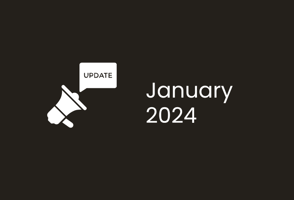
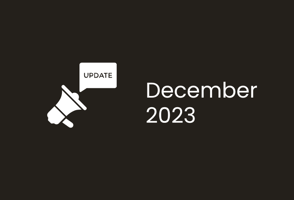
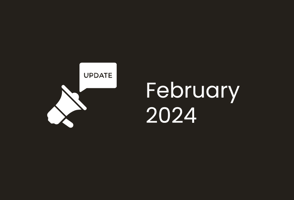

Date Format Update
You now have the ability to choose either 'US' or 'Europe' as the Date/Time format in 'System Settings'. 'US' will display the date and time as it has been doing prior to the release, MM/DD/YYYY. The 'Europe' option will display the date as DD/MM/YYYY. This can be set and managed in 'System Settings' and will apply to all areas where a date is visible in StructShare as soon as the setting is changed and saved.
User 'Role' Required and Importable
We recently added 'Role' as a required selection when adding a new user. A 'Role' column is now visible in the 'Users & Permissions' and this field is also importable when uploading a list of users. If you do not select the role when adding a new user, you will now see 'Required' in red to notify you that this field needs to be selected before you can save changes.
Total Invoiced Approval Indication
You can hover over the 'Total Invoiced' on a PO and see all invoices that have been matched to a PO. You now have the ability to see which invoices have been matched vs. approved and are a part of the invoice total calculation. The 'Green' indication means matched and approved and the 'Red' indication means the invoice has only been matched to the PO and is awaiting approval.
Export Flow and Invoice Approval Settings
We added two new settings in 'System Settings' relating to invoicing:
Export Billed Quantities to QuickBooks
You now have the ability to export partially billed quantities to QuickBooks. If you have one of the below 'Export Flow' options chosen in 'System Settings', once you 'Approve' the billed quantities in the 'Invoices' screen, you will be able to partially export the billed quantities in the IIF file.
Old Invoice Flow
When we released the new invoice approval flow, this interrupted the workflow for some of our customers. For that reason, we have brought back the old invoice approval flow. This can be set up by navigating to the gear icon, clicking on 'System Settings' and choosing the 'Approve parsed/manually entered invoices without billed quantities' option. Once this option is chosen, you can continue to approve invoices as you had done in the past.
Sync POs to Procore in 'Draft' Status
You now have the ability to sync POs over to Procore in 'Draft' Status. This setting can be activated in 'System Settings' and will apply to all POs moving forward. This feature is beneficial for customers who are integrated with ERPs that push POs in an 'Approved' status as well as customers utilizing 'Workflows' in Procore. If you have questions on how this might benefit you, reach out to your Customer Success Manager to schedule a call!
Invoice PDF in Procore
When you create a PO in StructShare, the PO will automatically sync to Procore for Procore integrated customers. When you view the commitment in Procore, there is a link to the PO that takes you back to StructShare to view the PO. You can now view the physical invoice PDF in Procore when you sync invoices to Procore. The invoice will be visible in the 'Attachments' section which can be found by clicking into the Purchase Order, clicking on the 'Invoices' tab and then clicking on one of the invoice numbers.