We are continually striving to provide you with the best tools to ace your procurement and material...
What's New in StructShare? July 2024
We are continually striving to provide you with the best tools to ace your procurement and material management needs. We are excited to announce our latest releases that will empower you to improve processes, standardize workflows, and maximize efficiency.
StructShare is a purpose-built and customer-focused company and we are thrilled to be on this journey with you!
New Features:
- Settings: Projects View
- Order Flow: 'Rental Order' Action
- Invoices: UI Updates
- Order Creation: BoM Price
- System Settings: Default General Notes
- Order Creation: Rounding Prices and Totals
- Order and RFQ: Data Enrichment and UI Updates
- Catalogs: Items DB, 'Tax Code'
- Settings: Accounting, Cost Codes
- Order Flow: Approve without a Quote
- Line Items: ERP Title and Project Status
- Reporting: StructShare Analytics
- New PO View



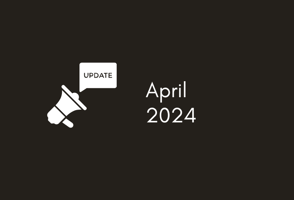
Settings: Projects View - We made a change to the 'Projects' dropdown and replaced the 'Projects' drawer with a dedicated 'Projects' view. You will no longer see 'Projects Information' in the 'Settings' view and a user with 'Admin' permissions (System, Invoices, or Project Admin) has access to the 'Projects' view where they can add new Projects, make updates to existing Project settings and access the project Budget, Quantities, Line Items, and BoM screens.
You will see some new information displayed in the columns, some of this information was previously displayed in the old 'Projects' dropdown. All columns will be displayed by default and if a user makes changes to the column preferences, this will be saved for future logins. The available column preferences are:
Project Permissions - We added the ability to add users and assign their permissions at the Project level in 'Project Settings'. You still have the ability to adjust the user permissions in the 'Users & Permissions' Settings and assign the default permission levels that will automatically apply to new projects added.
Order Flow: 'Rental Order' Action - When we released the 'Rental Order, Beta' you were unable to change the 'Action' (Order Type) in the checkout screen once the 'Rental Order, Beta' was selected. You are now able to change the order type (Action), during checkout including if you create a 'Rental Order, Beta' and want to change it to another type of order. Because of the way that the 'Rental Order, Beta' functions, you will see a popup displayed that notifies you of the change and the loss of 'Rental Days' and 'Price Per Day' fields.
We also disabled the 'Free Text' during the new Rental Order flow. If you need a refresher on the new Rental Order, you can follow this link to our support article.
Invoices: UI Updates - We made some small changes to the 'Invoices' screen including:
Order Creation: BoM Price - The BoM is a document that outlines all the material required for a Project along with the 'Estimated Cost'. Users can divide the BoM by 'Phase' and add the 'Estimated Quantities' and 'Price' for each item, by 'Phase'. Users can view their Project 'Budget' and compare the actual prices paid for each item in each 'Phase' to the estimated 'Prices' from the BoM. When you create a PO from the Project BoM, it will pull the BoM 'Price' into the PO. If you update the 'Price' of an item during order creation, or edit the PO after order creation, this will no longer update the item price in the BoM. Your BoM will be the source of truth to compare your 'Estimated' vs. 'Actual' costs.
System Settings: Default General Notes - You now have the option to add a 'Default General Note' on all order types that will be included on the email communication and PDFs that your supplier receives regardless of Project. When you enable the new setting, 'Default General Notes', the text added to this field will automatically populate in the 'General Notes' section of all order communication and PDFs. The character limit for the 'General Note' is 300 and can be added in addition to a Project specific note added via 'Project Settings'. Please note that when you add the 'Default General Notes', you need to click on 'Update' and then scroll down to 'Save Changes'.
A common use case for 'Default General Notes' includes standard Terms & Conditions added to all Purchase Orders.
Tax-Exempt Projects - When you mark a project as 'Tax-Exempt', the 'This PO is for a tax-exempt project' verbiage appears in the 'General Note' field. This will continue to override the 'Default General Notes' for the time being.
Order Creation: Rounding Prices and Totals - We updated the way that the numbers are rounded and the amount of decimal places shown, throughout StructShare.
Rules for Calculation:
Please note that during this update, it converted the 'Quantity' field in the 'Free Text' to a decimal. This has since been removed.
Order and RFQ: Data Enrichment and UI Updates: If you haven't noticed already, we made some UI changes to the card view in the 'Orders' and 'History' screens on the desktop. Due to space restrictions, we did not make these updates to the mobile application.
Catalogs: Items DB, 'Tax Code' - If you are using 'Tax Codes per Line Item' (checked via 'System Settings'), you can now edit the 'Tax Code' on line items in the 'Items Database.' Simply click the pencil icon next to the line item, select the applicable tax code from the dropdown and click on the floppy disk icon to save your changes.
Settings: Accounting, Cost Codes - We made it easier for you to view your active 'Cost Codes' in the 'Accounting System' settings by adding a 'Do not show hidden cost codes' check box that when selected, will hide all hidden cost codes.
Order Flow: Approve without a Quote - The 'Approve without a Quote' feature indicates that a contractor is submitting an order without including prices or related quotes. We replaced the checkbox with a notification at the bottom that reads: Approval of this PO acknowledges submission without prices and/or related quotes if the order does not contain them. This will display on all order types.
Line Items: ERP Title and Project Status - We added an 'ERP Title' column to the 'Line Items' and the 'Project, Line Items' screen. To show the 'ERP Title' column in the 'Line Items' screens, you need to 'Aggregate by PO', first and the column will automatically be checked once you 'Aggregate by PO #'.
Project Status - We added a 'Project Status' filter in the 'Line Items' screen that will allow you to filter by Active and/or Inactive Projects. Please note that this dropdown will default to 'All' meaning the 'Line Items' screen will show data for both 'Active' and 'Inactive' Projects if you do not apply a filter.
Reporting: StructShare Analytics - In case you missed the communication last month, Analytics is now live in all customer accounts. Here is a link to our support article to learn more and watch a quick video!
New PO View - If you are already enjoying the new PO view currently in Beta, we made some updates to improve your experience. These changes include:
Interested in joining the Beta? Reach out to your Customer Success Manager today!
Coming Soon: